Saving Data in Custom Pages with Easy Builder from Easy CommTech
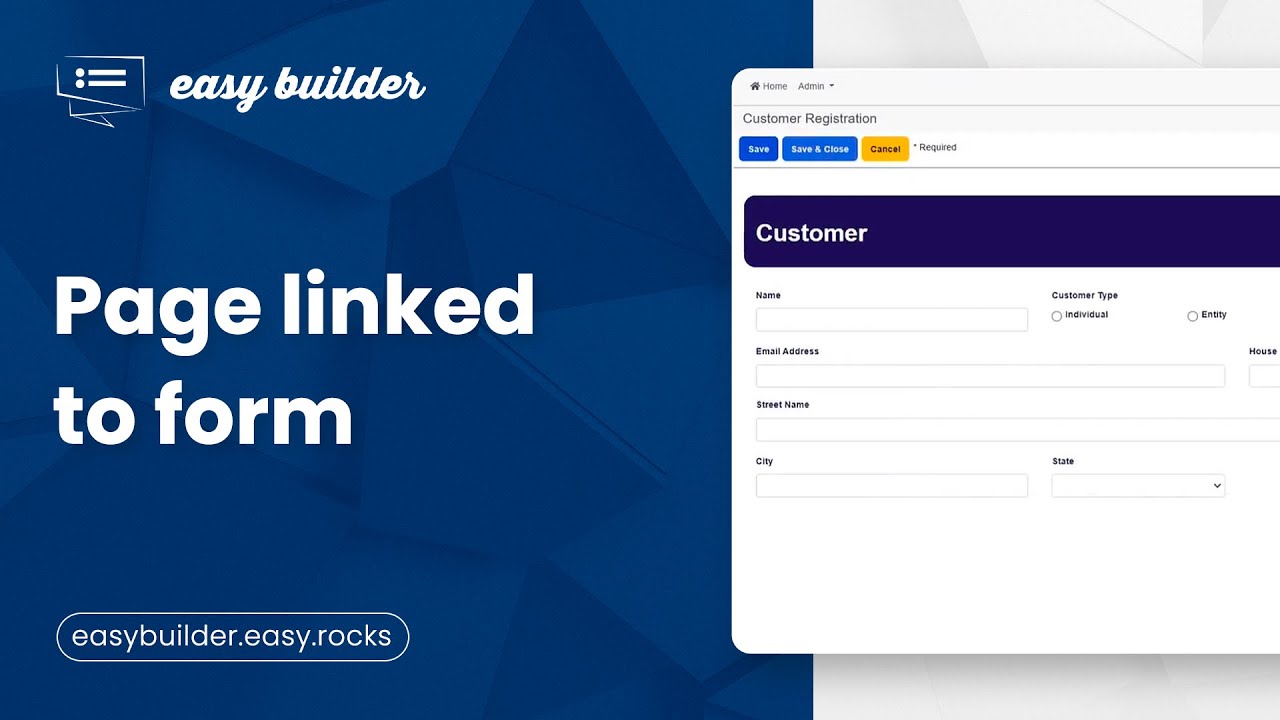
Step-by-Step Tutorial: Saving Data in Custom Pages with Easy Builder from Easy CommTech
Easy Builder, developed by Easy CommTech, is an innovative platform in the field of no-code development, allowing the creation of a variety of complex projects without the need for advanced programming knowledge.
Introduction to Easy Builder
Easy Builder is a revolutionary tool for developing a variety of projects, such as marketplaces and management systems. Its intuitive and user-friendly interface simplifies the creation process, allowing anyone, regardless of their technical experience, to create sophisticated projects without writing code.
Step 1: Creating the Customer Page
-
Create the Page: Start by creating a new page in Easy Builder and name it "Client Page". The flexibility of the platform allows you to customize the design and structure of the page.
Step 2: Setting up the Page Class
-
Establish the Connection: In the Dev Properties section, configure the Page Class. Name it "Client Form" to link the page to the corresponding form.
Step 3: Customization and Save Function
-
Add Fields: Include the essential fields (Name, Phone and Email) on the page.
-
Insert Save Button: Unlike conventional forms, manually add a save button to the page. Name it "Save" and link it to the Page Class, configuring it to save the data entered.
Step 4: Data linking
-
Indicate Storage Columns: For each field on the page, specify the corresponding columns on the form. This ensures that the data entered on the page is properly directed to the form.
Step 5: Checking the records
-
Test the records: Run the page, insert records and press the "Save" button.
-
Check the Datagrid: Check the datagrid of the form linked to the page to see if the records have been saved successfully.
Conclusion
Easy Builder simplifies the creation of customized pages, offering the flexibility to save data in different structures, optimizing the manipulation of information efficiently.
Want to learn more?
Watch our tutorial videos on YouTube for more tips on Easy Builder. For personalized support, contact us via the form on our website and find out how we can help you optimize your data processes.
Tags
Do a search
Recent News (77)
Integrating Existing Systems with New Technologies How to Create a Successful Marketplace from Scratch SSL/TLS: the importance of security protocols for data protection on the internet Cybersecurity: What It Is and Why Companies Should Invest Discover 5 real cases of companies using Big Data THE EVOLUTION OF CLOUD AI AND ITS INFLUENCE ON THE MARKET Our Development Process Comprehensive Tutorial for Styling Customer Registration Form with Easy Builder Step-by-Step Construction of a Customer Registration Form with Easy Builder All (77)Like And Share
Tags
Talk to us
Contact us to request a quote.